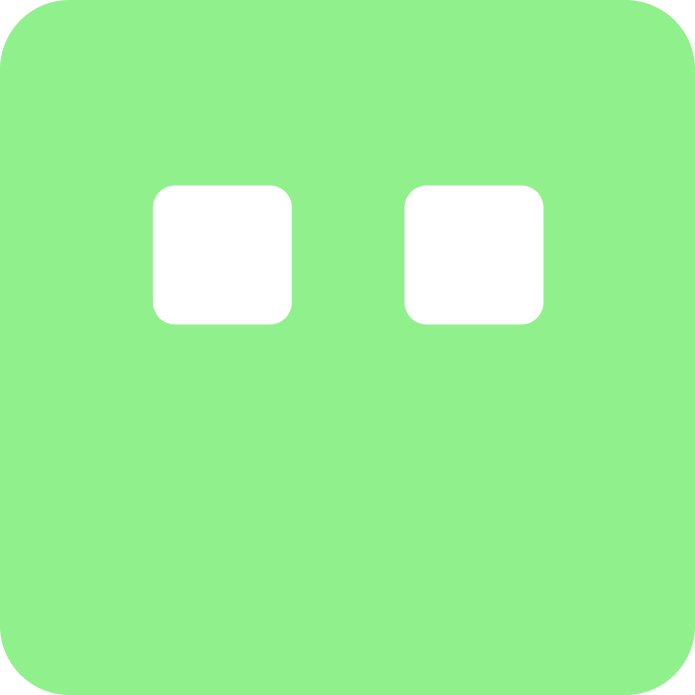
Limeblock Docs
Exporting Limeblock AI
This guide explains how to integrate Limeblock AI responses into custom interfaces. You'll learn to make direct API requests and display formatted responses anywhere in your application.
Limeblock uses headless implementation for AI endpoints. This means you control the entire UI and UX of your AI interface, including how user prompts are collected.
All you do is send a request to our API endpoint -
https://limeblockbackend.onrender.com/api/ai_action/
with the necessary parameters, and we handle the AI processing. You can use any frontend framework or even plain JavaScript to implement this.
Core Integration Workflow
- Obtain your API keys and endpoint identifiers
- Construct the API request payload
- Send request to
ai_actionendpoint - Handle and display the response
Step 1: API Configuration
First, get your credentials from the Limeblock dashboard:
- API Key: Found in Settings → API Keys
- Endpoint ID: From your endpoint tree (click ID icon)
- Folder ID: Parent folder of your endpoint
const API_KEY = process.env.NEXT_PUBLIC_LIMEBLOCK_API_KEY || "lime_YOUR_API_KEY";
Security Note: Always store API keys in environment variables. Never hardcode in client-side applications.
Step 2: Constructing the Payload
The payload defines what you send to the AI endpoint. Here's the complete structure:
1 2 3 4 5 6 7 8 9 10 11 12
const payload = {
prompt: "User's question or command", // User input
endpoint_id: "endpoint_1745333462205", // From your endpoint tree
folder_id: "folder_1741747825504", // Parent folder ID
api_key: API_KEY, // Your Limeblock API key
formatting_needed: true, // Request formatted response
context: { // Additional parameters
user_id: "user_12345",
board_id: "board_67890",
// Add custom context here
}
};Payload Properties Explained
| Property | Required | Description |
|---|---|---|
| prompt | Yes | User's input text that triggers the AI action |
| endpoint_id | Yes | Specific endpoint ID from your dashboard |
| folder_id | Yes | Parent folder containing the endpoint |
| api_key | Yes | Your authentication key |
| formatting_needed | No | Set to true when displaying responses. Returns formatted string in formatted_response |
| context | No | Additional parameters your endpoints require. Must match your backend's expected structure exactly. |
Step 3: Sending the Request
Use this function to communicate with the AI endpoint:
1 2 3 4 5 6 7 8 9 10 11 12 13 14 15 16 17 18 19 20 21 22 23 24 25
const handleAIAction = async (userPrompt) => {
const payload = {
prompt: userPrompt,
endpoint_id: "endpoint_1745333462205",
folder_id: "folder_1741747825504",
api_key: API_KEY,
formatting_needed: true, // Request formatted string response
context: {
user_id: "current_user_id",
board_id: "your_board_id"
},
};
try {
const response = await fetch("https://limeblockbackend.onrender.com/api/ai_action/", {
method: "POST",
headers: { "Content-Type": "application/json" },
body: JSON.stringify(payload),
});
return await response.json();
} catch (error) {
console.error("Request failed:", error);
}
};Step 4: Handling the Response
The API returns JSON with these key properties:
1 2 3 4 5 6 7 8 9 10
// Successful response structure
{
"response": "Raw AI response text",
"formatted_response": "Formatted string response (Markdown or plain text)",
"context": {
"user_id": "current_user_id",
"board_id": "your_board_id"
},
"endpoint_id": "endpoint_1745333462205"
}Key Response Properties
- response: Raw AI-generated text (always present)
- formatted_response:Only when formatting_needed: trueFormatted string response
- context: Echoes back the context you sent
- endpoint_id: Confirms which endpoint processed the request
Display Tip: The formatted_response is a string, not HTML. Use <pre> with whitespace-pre-wrap for proper formatting, or convert Markdown to HTML using libraries like react-markdown.
Another Tip: The formatted_response is not needed at all if you don't do anything with AI response and use just to commit an AI action. Fomratted responses are useful for GET requests when AI used as a search or summarizer tool.
Note: The formatted_response costs tokens. Getting back a large response from AI will cost you.
Complete React Implementation
1 2 3 4 5 6 7 8 9 10 11 12 13 14 15 16 17 18 19 20 21 22 23 24 25 26 27 28 29 30 31
import React, { useState } from 'react';
const AIAssistant = () => {
const [prompt, setPrompt] = useState('');
const [response, setResponse] = useState(null);
const handleSubmit = async () => {
const result = await handleAIAction(prompt);
setResponse(result);
};
return (
<div className="assistant-container">
<input
value={prompt}
onChange={(e) => setPrompt(e.target.value)}
placeholder="Ask me anything..."
/>
<button onClick={handleSubmit}>Submit</button>
{response && (
<div className="ai-response">
{/* formatted_response is a string - render as text */}
<pre className="whitespace-pre-wrap">
{response.formatted_response || response.response}
</pre>
</div>
)}
</div>
);
};Context Parameters Deep Dive
The context object is critical for personalizing responses. Follow these rules:
- Use exact same property names as defined in your endpoint schema
- Maintain consistent data types (string, number, boolean)
- Include all required parameters your backend expects
- Nested objects must match your endpoint's expected structure
Example Context: If your endpoint requires { user: { id: string }, product: { sku: string } }, ensure your payload matches this exact structure.
Security Best Practices
- Always serve requests from your backend in production
- Validate and sanitize all user inputs before sending
- Use short-lived tokens for sensitive operations
- Implement rate limiting on your endpoints
Troubleshooting
Missing formatted_response
Ensure you set formatting_needed: true in payload
Unexpected string formatting
Response strings may contain Markdown. Use a Markdown parser if needed
Endpoint errors
Verify endpoint_id and folder_id match your dashboard exactly
Context mismatches
Check property names and structure match endpoint requirements